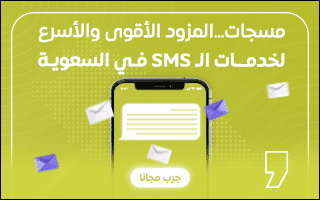Various Apple devices: iPhone, iPad, Apple Watch and wireless earphones (AirPods) support multiple (access) features. accessibility features, You can turn on certain hearing-related features to protect your hearing while using an Apple device.
Apple added these features to help people with hearing loss and anyone who wants to protect their hearing, as it helps reduce exposure to loud sounds by sending an alert to the iPhone or Apple Watch if the user of those devices is exposed to loud sounds. , because overexposure negatively affects the sense of hearing those sounds.
Here are 5 features on different Apple devices that can help protect your hearing:
1- Noise app on Apple Watch:
Using the Noise app on Apple Watch helps protect your hearing from overexposure to loud sounds by sending a notification on the watch when you’re in a noisy environment.
Topics related to what you are reading now:
Apple Watch periodically measures sound levels throughout the day when you wear your watch. A microphone is used during this process but it does not record or store any sound. If the average sound level around you for three minutes reaches or exceeds the selected decibel threshold, you will receive an alert on the watch. After activating the notifications In the application noise.
How to turn on notifications in the Noise app:
- Open the Watch app on your iPhone.
- Click the (My Watch) tab. My watchThen click an option (noise).
- Click an option (noise Threshold), then select a specific dB level.
Prolonged exposure to sounds below 80 decibels does not damage hearing. Votes measured on this scale appear (acceptable). ok in use.
Repeated and prolonged exposure to sounds above 80 decibels can lead to permanent damage. Sounds measured on this scale appear (louder). Loud in use. If you get this warning, it is better to move away from the place where there are loud sounds.
2- Advantage Adaptive transparency On AirPods Pro 2:
(Adaptive Transparency) feature helps Adaptive transparency Available on AirPods Pro 2 Protect your hearing by reducing the volume Real-time sound while wearing headphones while you’re surrounded by loud environmental noises.
To enable this feature, follow these steps:
- Make sure headphones AirPods Pro 2.
- Open the (Settings) app systems On the iPhone.
- Tap AirPods Pro 2 Enable the (Adaptive Transparency) option. Adaptive transparency.
3- Voice recognition feature on iPhone:
Allow the feature (Voice Recognition) Voice recognition Hearing-impaired iPhone users will receive visual alerts on their phones when they detect certain sounds, such as smoke alarms, sirens, door knocks and dogs barking. To enable this feature, follow these steps:
- Open the (Settings) app Settings on iPhone.
- Click on (Access) option. Access.
- Go to the Listening section and click on the Voice Recognition option.
- Enable the “Voice Recognition” option and then click on the “Sounds” option. Sounds Select the sounds you want your iPhone to recognize.
4- Advantage Reduce loud noises On iPhone:
Enables the feature to reduce the volume of loud sounds (turn down loud sounds) Protect your hearing when listening to loud sounds by using earphones connected to your iPhone, regardless of their type.
When you enable this feature, you’ll get a warning on iPhone if you listen to loud sounds for a long time, and the volume will automatically decrease according to the decibel level you set when you enable this feature.
Follow these steps to enable mute feature on iPhone:
- Open the (Settings) app Settings on iPhone.
- Click the (Sound & Haptics) option, then (headphone protection).
- enable option (Reduce loud sounds), then select Decibel level. Better not to exceed 80 Repeated and prolonged exposure to sounds above 80 decibels can lead to permanent hearing loss.
5- Ability to connect MFi hearing aids to iPhone:
If you are currently using one Hearing aids (Made for iPhone) logo and connect the device to an iPhone, iPad or (iPod touch) so you can listen to audio clips, answer phone calls, and more.
Here are the steps to connect an MFi device to your iPhone:
- Open the battery cover on the hearing aid.
- Go to Application (Settings) systems On the iPhone, click the Bluetooth option and make sure Bluetooth is turned on.
- Go back to Settings and then click on (Access) option. Access.
- Click on the Hearing Devices option in the Hearing section.
- Close the battery cover on the hearing aid, then iPhone will start searching for the hearing aid.
- AClick the name of your listening device that appears below (MFi listening devices).
- Click on (Connect) option. couple When the pairing request screen appears.
Pairing may take up to a minute, and if your hearing aid has a checkmark next to it, it’s now paired with your phone.

“Professional coffee fan. Total beer nerd. Hardcore reader. Alcohol fanatic. Evil twitter buff. Friendly tv scholar.”